Just Host Web Hosting Help
File Manager - How to Extract Files from an Archive
This article is part of our File Manager tutorial series. Please see the links below if you are looking for a different explanation of the File Manager.
- Accessing the File Manager
- Navigating the File Manager
- Uploading Files
- Creating, Removing, and Editing Files
- Copying and Moving Files
- Compressing Files into an Archive (GZip)
- Extracting Files from an Archive
A compressed file is a file which contains several other files or folders which have been written in a format that takes up less space. The following instructions will walk you through extracting a compressed file (taking it out of its compressed format) through the File Manager.
Extracting Files from an Archive
- Log in to your Just Host cPanel account.
- Locate the File Manager tool under the "Files" category.
- Navigate to the folder which contains the compressed file you want to extract, and select it.
- With the archive selected, click the Extract icon from the top Toolbar. Alternatively, you can right click on the selected files and click on Extract from the drop down menu as pictured below.
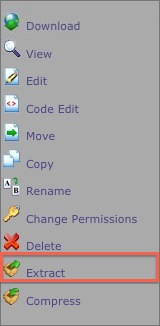
- A dialogue box will appear where you can change the destination of the files to be extracted. Click the Extract File(s) button to complete the process.
Recommended Help Content
 236,440 views
236,440 views
 tags: archive compress compression decompress file gzip management zip
tags: archive compress compression decompress file gzip management zip
Related Help Content
 234,231 views
234,231 views
 tags: concurrent connections displaying frozen manager manger process site twenty website
tags: concurrent connections displaying frozen manager manger process site twenty website

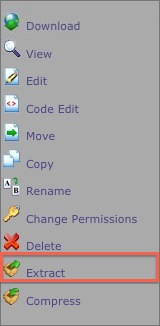
 bookmark
bookmark share
share
 E-mail
E-mail Twitter
Twitter Google Bookmarks
Google Bookmarks Facebook
Facebook MySpace
MySpace Digg
Digg Reddit
Reddit Delicious
Delicious LinkedIn
LinkedIn StumbleUpon
StumbleUpon