Just Host Web Hosting Help
File Manager - How to Upload Files
This article is part of our File Manager tutorial series. Please see the links below if you are looking for a different explanation of the File Manager.
- Accessing the File Manager
- Navigating the File Manager
- Uploading Files
- Creating, Removing, and Editing Files
- Copying and Moving Files
- Compressing Files into an Archive (GZip)
- Extracting Files from an Archive
To upload a file through cPanel's File Manager, please do the following:
- Login to cPanel and open the File Manager.
- Choose to open Web Root and Show hidden files.
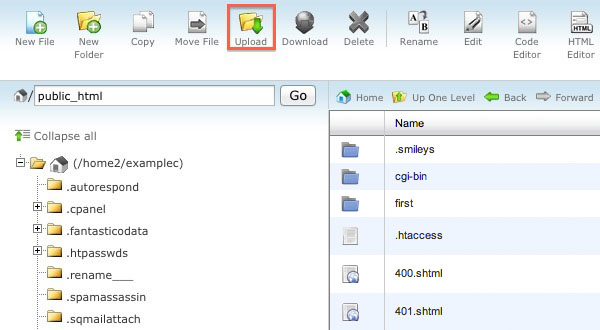
- Navigate to the folder where you want the upload to be located.
- Click on the Upload icon from the top toolbar
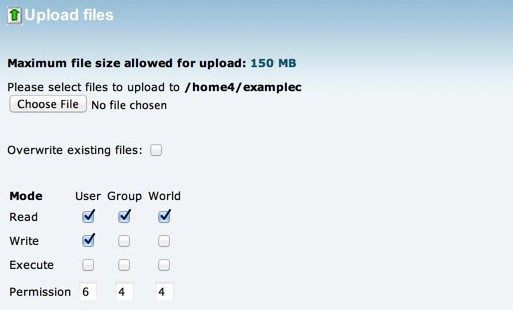
- Click the Browse box (Some web browsers will have a Choose File box instead).
- Locate the file on your computer that you wish to upload.
- Once the file has been selected, it will automatically upload. You may select additional files while uploads are in progress.
Recommended Help Content
Related Help Content
 236,440 views
236,440 views
 tags: archive compress compression decompress file gzip management zip
tags: archive compress compression decompress file gzip management zip
 234,231 views
234,231 views
 tags: concurrent connections displaying frozen manager manger process site twenty website
tags: concurrent connections displaying frozen manager manger process site twenty website

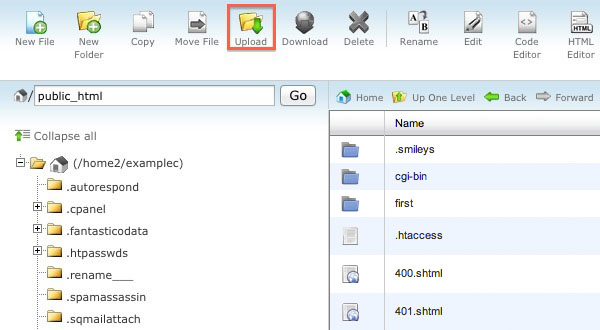
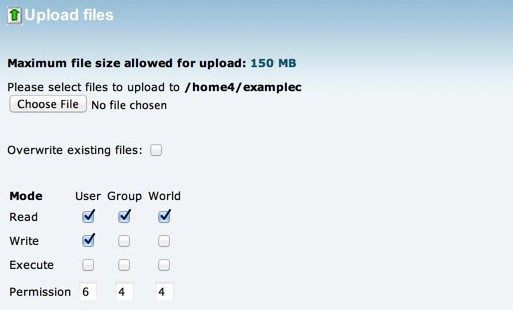
 bookmark
bookmark share
share
 E-mail
E-mail Twitter
Twitter Google Bookmarks
Google Bookmarks Facebook
Facebook MySpace
MySpace Digg
Digg Reddit
Reddit Delicious
Delicious LinkedIn
LinkedIn StumbleUpon
StumbleUpon