Just Host Web Hosting Help
Unable To Open Backup on Dedicated or VPS
Overview
On Dedicated or VPS servers, the Site Backup and Restore tool can become stuck when trying to access the backup, making the backups inaccessible from the Site Backup Restore tool. This is usually caused by the backups being over 2GB and compressed. To solve this, you will need to turn off the compress backups feature.
Login To The WHM
You will need to be able to login to WHM on your server. This requires knowing the root password for your server. If you don't know the root password or haven't set one up, please see https://my.Justhost.com/hosting/help/whm-login#root-password.
- Login to the WHM by going to yourdomain.com/whm in a browser. Replace yourdomain.com with your domain.
- Once you get to the login page, enter your username and password.
- Username will be root.
- Password will be the root password for your server. If you don't know the root password or haven't set one up, please see https://my.Justhost.com/hosting/help/whm-login#root-password.
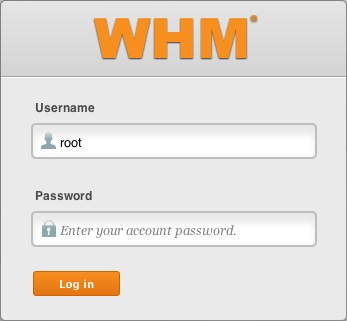
The WHM login page. - If this is your first time logging into the WHM, you may see a page titled "Feature Showcase". Click on Exit to WHM at the bottom of the page.
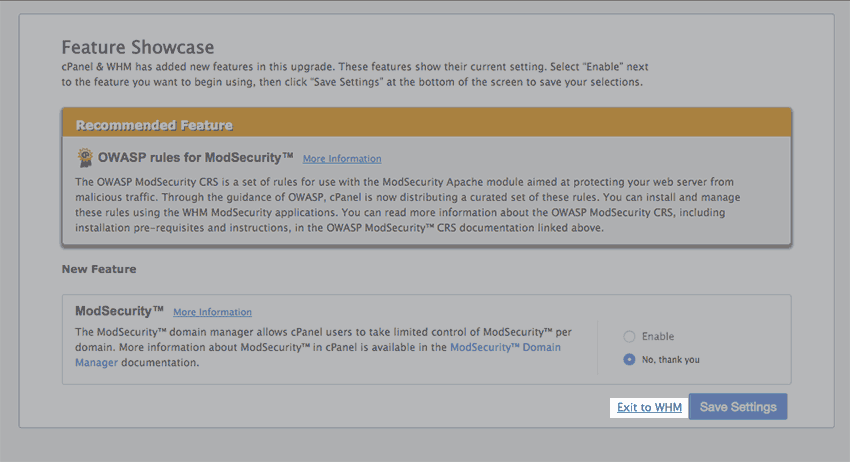
The Feature Showcase page with "Exit to WHM" spotlighted.
Deactivate Compress Backups
- In the top left search bar type "Backup"
- Depending on which backup system you use, click on either Legacy Backup Configuration (Default) or Backup Configuration.
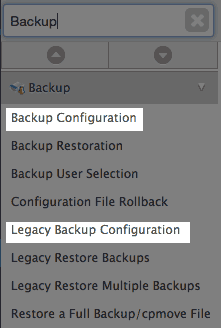
Searching backup in WHM. - Scroll down and look for Incremental Backup (only backup what has changed.) (**No Compression**, not compatible w/FTP backups).

The incremental Backup setting.
Recommended Help Content
Related Help Content
 335,173 views
335,173 views
 tags: accounts back backup backups copy expired policy restore storage
tags: accounts back backup backups copy expired policy restore storage
 92,679 views
92,679 views
 tags: backup cpanel dedicated hosting restore server transfer vps
tags: backup cpanel dedicated hosting restore server transfer vps

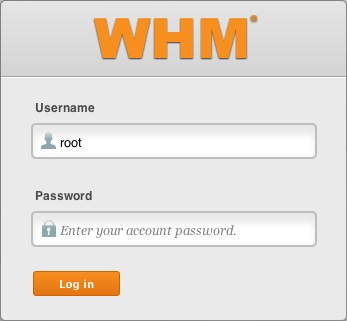
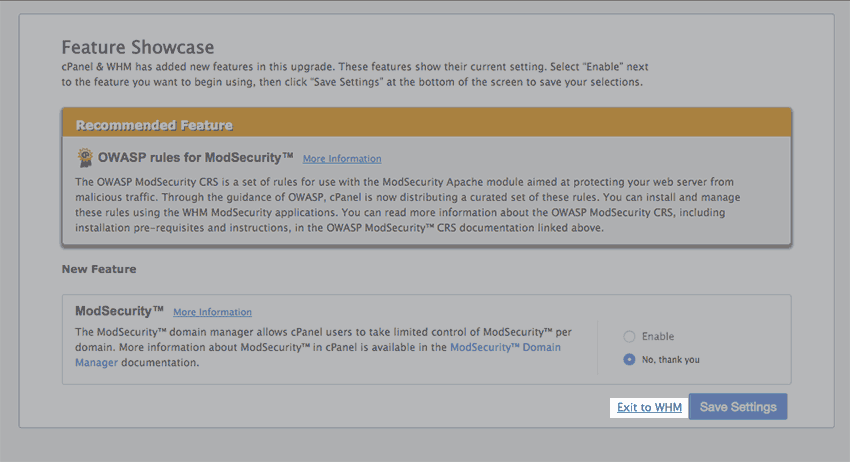
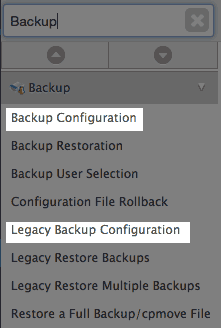

 bookmark
bookmark share
share
 E-mail
E-mail Twitter
Twitter Google Bookmarks
Google Bookmarks Facebook
Facebook MySpace
MySpace Digg
Digg Reddit
Reddit Delicious
Delicious LinkedIn
LinkedIn StumbleUpon
StumbleUpon