Just Host Web Hosting Help
SiteLock Trust Seal
This article is intended for customers who already have a SiteLock account. If you still don't have SiteLock, use the following link to learn how to signup so you can enjoy the benefits:
If you have questions regarding the SiteLock Dashboard or website, please check out our Introduction to SiteLock article.
What is the SiteLock Trust Seal?
The Trust Seal is a badge which you can display on your website to ensure customers feel safe visiting and providing information on your site.
Customize your SiteLock Trust Seal
- Log into your SiteLock account by going to http://sitelock.com/
- Once logged into your Dashboard, scroll to the very bottom where you will see the "SiteLock Trust Seal" section as shown in the following picture.
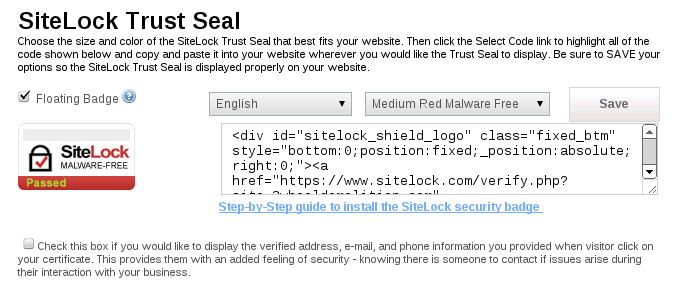
- Choose your preferred options from the following list of customization items:
- Floating Badge Checkbox: With the checkbox checked, your seal will float on the page. These means that the seal will always stay in the bottom right corner of the website and regardless of where the user scrolls on the page.
- Language Dropdown Menu: Use this dropdown menu to choose the desired language for the seal. You will see a preview of how the seal will look on the left.
- Color/Size Dropdown Menu: Use this dropdown menu to choose the desired size, color, and look of your seal. You will see a preview of how the seal will look on the left.
Installing the SiteLock Trust Seal
- Copy the code from the text box
- Paste the code into your website's code.
Additional Instructions
- If you are using the Floating badge, paste the seal in the footer and the seal will automatically be shown in the bottom right corner of your site at all times; otherwise, paste the HTML code in the preferred section of your website. Generally, it should be pasted in the footer.
- For Weebly or the CM4all tool, the SiteLock Dashboard has specific instructions located in their FAQ under "Badge Installation".

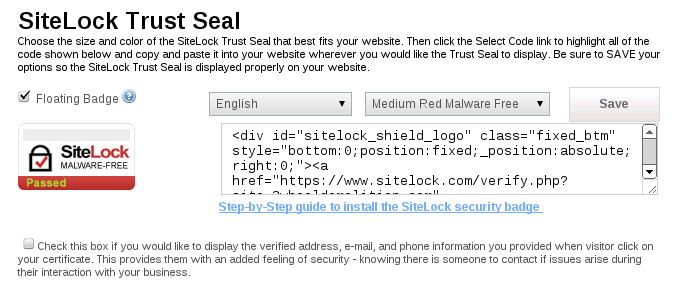
 162,855 views
162,855 views
 bookmark
bookmark share
share
 E-mail
E-mail Twitter
Twitter Google Bookmarks
Google Bookmarks Facebook
Facebook MySpace
MySpace Digg
Digg Reddit
Reddit Delicious
Delicious LinkedIn
LinkedIn StumbleUpon
StumbleUpon tags:
tags: