Just Host Web Hosting Help
Clean up WordPress Meta Data
Overview
This article will explain how to clean up meta data in a WordPress database.
- What You Need
- Open The Database in phpMyAdmin
- Remove Rows With No ID
- Optimize The Post and Comment Tables
Backup your database before performing any of the steps in this article. You will be deleting data from the database. Accidentally deleting the wrong information may require restoring your database from a backup. If you are unsure how to backup your database please see How to Backup a MySQL Database
What You Need
To complete this tutorial, you will need to the following information:
- The username and password to your Just Host account.
- The name of your WordPress database. If you don't have this, please see How to find your WordPress Database
Open The Database in phpMyAdmin
- Login to your account at my.Justhost.com
- Click Hosting at the top of your account.
- On the cPanel, under Databases, click phpMyAdmin
- Log in with your cPanel username and password.
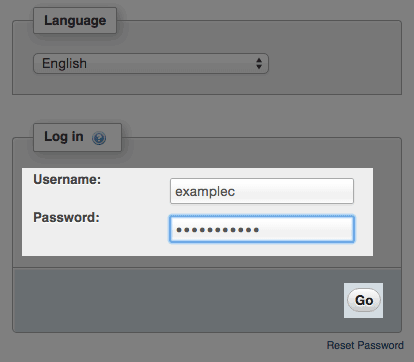
The phpMyAdmin login. - On the left side, click on your wordpress database.
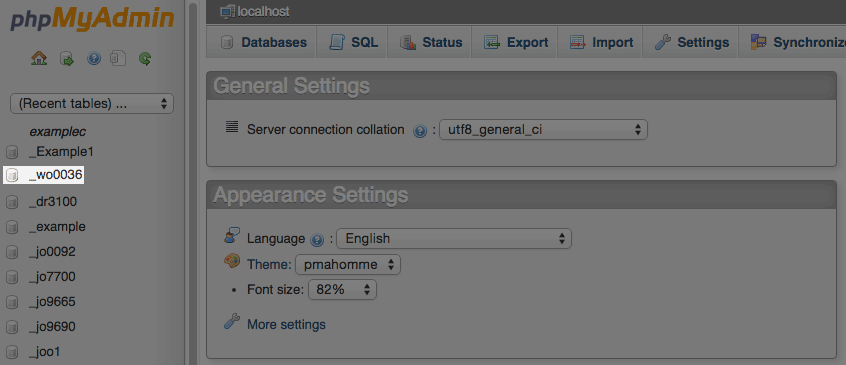
Selecting a database in phpMyAdmin.
Remove Rows With No ID
- Note the prefix attached to your database tables. In our example database, all table names begin with wp_rfrz_. This is our database prefix. Yours will differ.
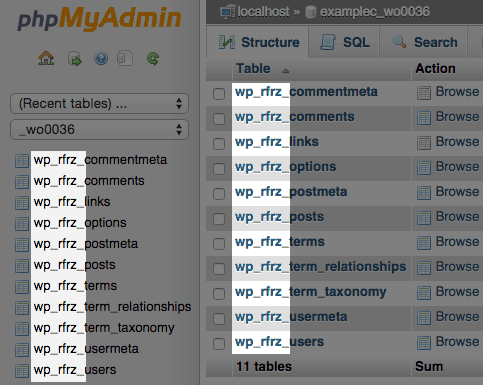
The Database table prefix. - Click on the SQL tab.

The SQL tab.
Comment Meta Data
These steps explain how to clear the comment meta data.
- Copy and paste this code into the textbox:
SELECT * FROM your_prefixcommentmeta WHERE comment_id NOT IN ( SELECT comment_id FROM your_prefix_comments ); DELETE FROM your_prefix_commentmeta WHERE comment_id NOT IN ( SELECT comment_id FROM your_prefix_comments ); SELECT * FROM your_prefix_commentmeta WHERE meta_key LIKE '%akismet%'; DELETE FROM your_prefix_commentmeta WHERE meta_key LIKE '%akismet%';
- Replace your_prefix_ with your database prefix.
- Click the go button.
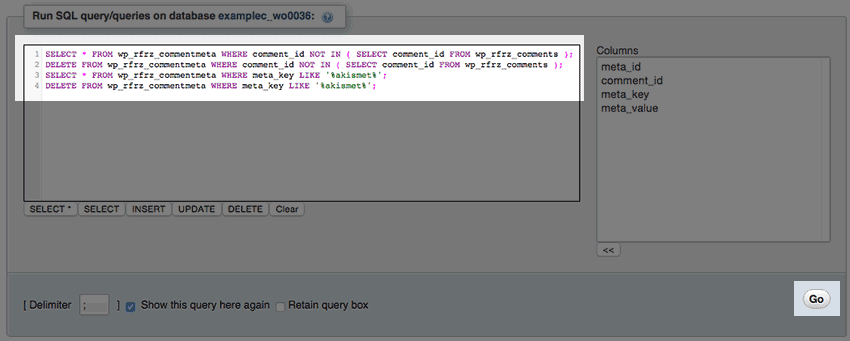
The phpMyadmin SQL page.
Post Meta Data
These steps explain how to clear the post meta data.
- Copy and paste this code into the textbox:
SELECT * FROM your_prefix_postmeta pm LEFT JOIN your_prefix_posts wp ON wp.ID = pm.post_id WHERE wp.ID IS NULL; DELETE pm FROM wp_postmeta pm LEFT JOIN your_prefix__posts wp ON wp.ID = pm.post_id WHERE wp.ID IS NULL;
- Replace your_prefix_ with your database prefix.
- Click the go button.
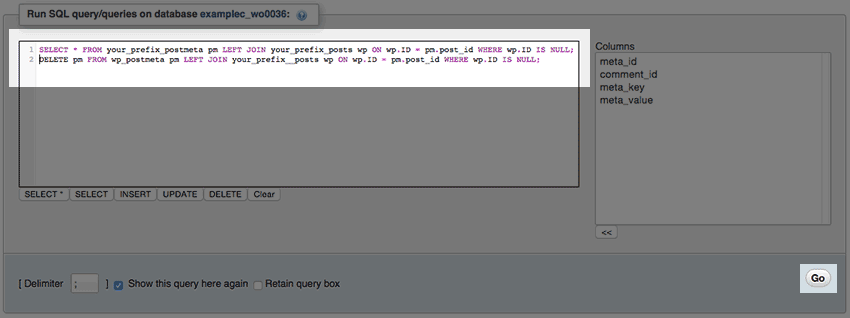
The phpMyadmin SQL page.
Optimize The Post and Comment Tables
- At the top of phpMyAdmin, click the structure tab.

The structure tab. - Select the comments, commentmeta, posts, and postmeta tables.
- In the drop down menu labeled With Selected, choose Optimize Table.
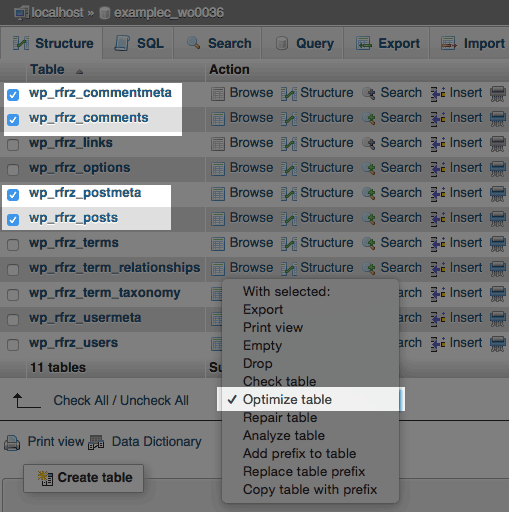
The tables should now have unnecessary meta data removed. If you encounter any issues with the website after this procedure, consider restoring your database using your backup.

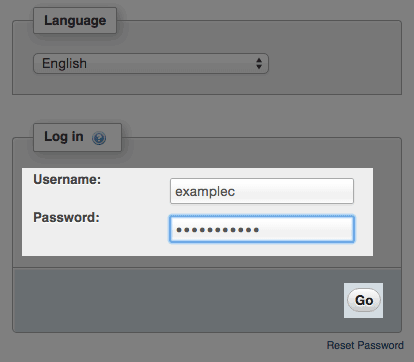
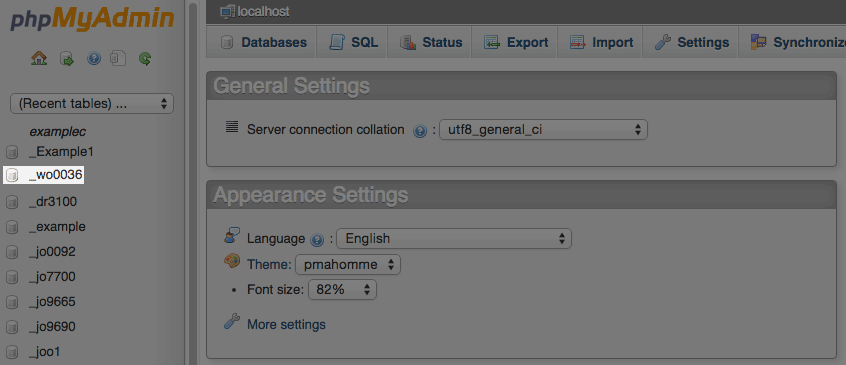
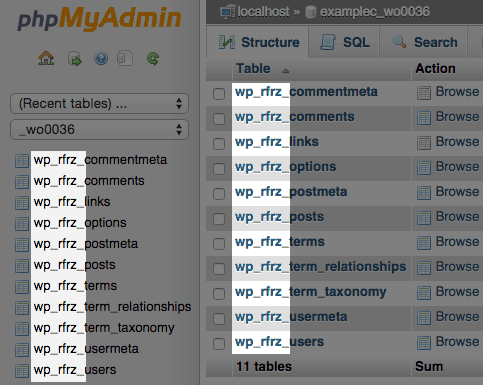

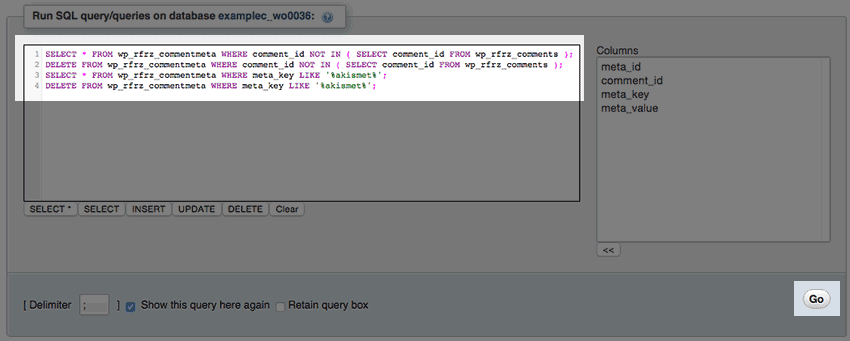
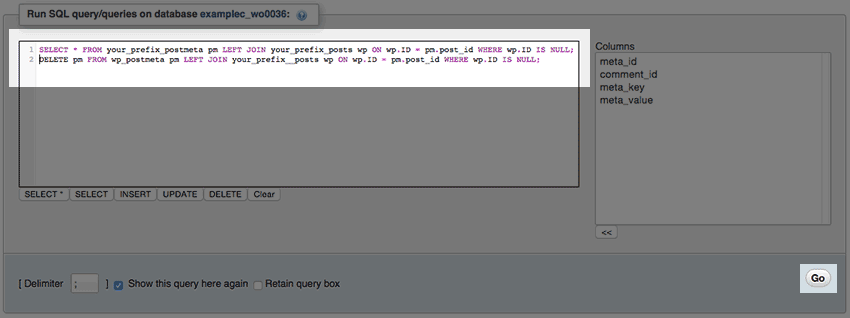

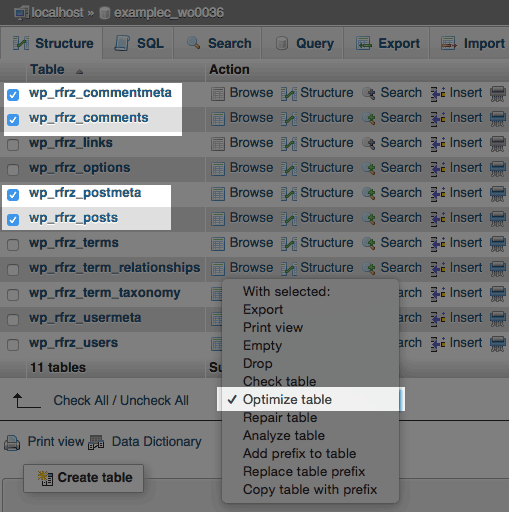
 138,180 views
138,180 views
 bookmark
bookmark share
share
 E-mail
E-mail Twitter
Twitter Google Bookmarks
Google Bookmarks Facebook
Facebook MySpace
MySpace Digg
Digg Reddit
Reddit Delicious
Delicious LinkedIn
LinkedIn StumbleUpon
StumbleUpon tags:
tags: