Just Host Web Hosting Help
Email Client Setup: Outlook 2003
This guide will show step-by-step instructions for setting up email on Outlook 2003 for Windows. While it can be used for other versions of Outlook, some screens and steps might vary.
- Select the Tools menu.
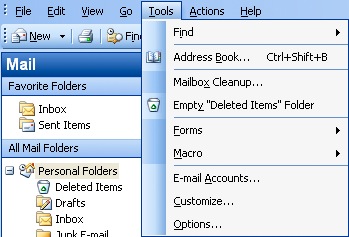
- Select Accounts.
- Choose "Add a new email account".
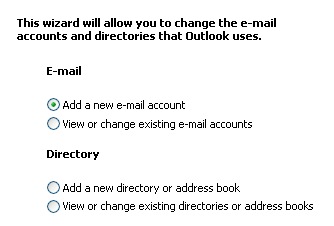
- Click the Next button.
- Please choose your account type. You may select either POP or IMAP. Click here for an explanation on the differences between POP3 and IMAP.
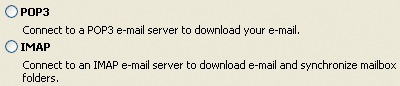
- Click the Next button. This will load the email Accounts window.
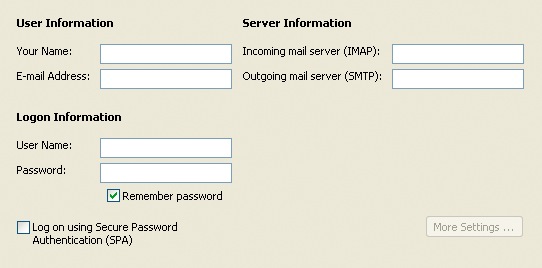
- Enter your Name, as you want it to appear on your outbound email messages.
- Type your Email Address.
- Enter your email address as the User Name.
- Enter your email Password.
- Enter mail.example.com as the Mail Server.
- The Outgoing Mail Server is the same as your incoming mail server. Again, this will be something like mail.example.com.
- Click the More Settings button.
Advanced Settings
Once you have clicked the More Settings button you will be presented with a pop-up window with the advanced settings.
- Click the Outgoing Server tab.
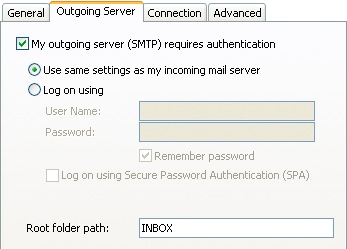
- Click the "My outgoing server (SMTP) requires authentication" checkbox.
- Make sure that it is using the same settings as your incoming mail server.
- Click the Advanced tab.
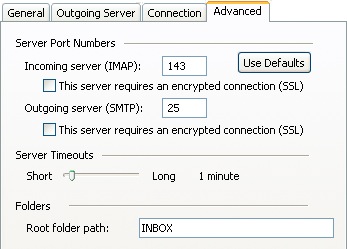
- If you are using POP3 with SSL, please click the checkbox and select 995 for your port. Otherwise leave the port at 110.
- If you are using IMAP with SSL, please click the checkbox and select 993 for your port. Otherwise leave the port at 143.
- If you are using SMTP with SSL, please click the checkbox and select 465 for your port. Otherwise change the port to 26.
- Click the OK button.
- Click the Next button on the Email Accounts window.
- Click the Finish button.
You should now be able to send and receive email.
 344,467 views
344,467 views
 bookmark
bookmark
 share
share
 tags: email imap outlook pop
tags: email imap outlook pop
Recommended Help Content
 502,862 views
502,862 views
 tags: configuration configure email express imap outlook pop setup
tags: configuration configure email express imap outlook pop setup

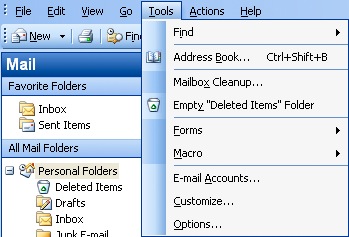
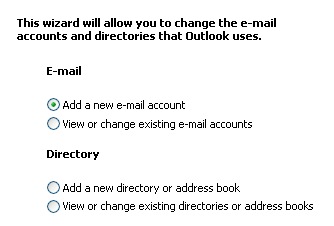
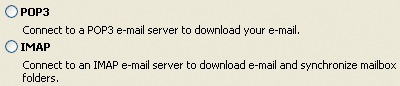
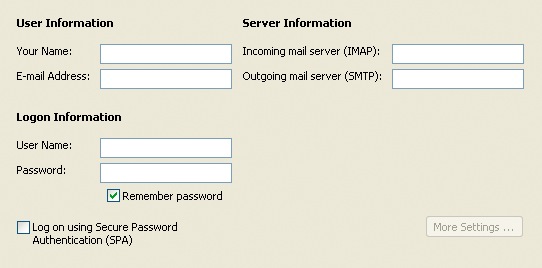
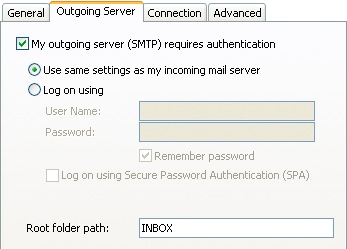
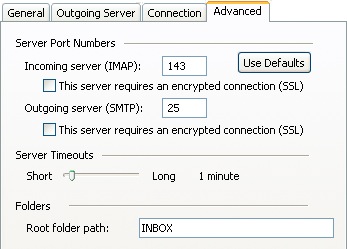
 E-mail
E-mail Twitter
Twitter Google Bookmarks
Google Bookmarks Facebook
Facebook MySpace
MySpace Digg
Digg Reddit
Reddit Delicious
Delicious LinkedIn
LinkedIn StumbleUpon
StumbleUpon