Just Host Web Hosting Help
How To Setup An Email Account In Gmail - Connect New Email To Gmail
How is Google Apps for Work different than a free Gmail account?
Just Host now offers Google Apps for Business. To learn more please see: Google Apps for Work
Accessing your Just Host account in Gmail
- Login to your Gmail Account.
- In the top lefthand corner, open the Settings cog and choose Settings.
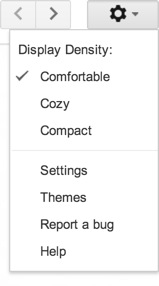
- Click Accounts.
- Locate the 'Check mail from other accounts' setting and click Add a mail account.
- Enter your Email address.
- Click the Next button.
- Enter your full email address as the Username.
- Enter Password for your email account.
- Enter the POP Server. This will vary depending on if you choose to use the Always use a secure connection (SSL) option
- Without SSL: This will be your domain name preceded by "mail."
- With SSL: This will be your servers hostname. Also make sure the port is changed to 995. If you don't know your servers hostname, go to your cpanel. On the left side you will see a section called stats. Click the expand stats link if it is present. The hostname will be shown in the list of stats.
- Choose any additional options you may want.
- Click the Add Account button.
Outgoing Mail (SMTP)
- Choose " Yes, I want to be able to send mail as john@example.com"
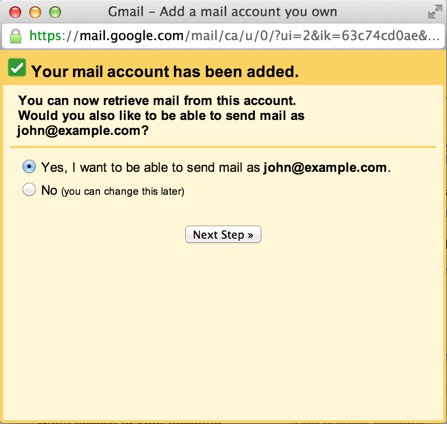
- Choose if you will use this address as an Alias.
To learn more about Aliases in Gmail please see Googles Knowledge Base Article
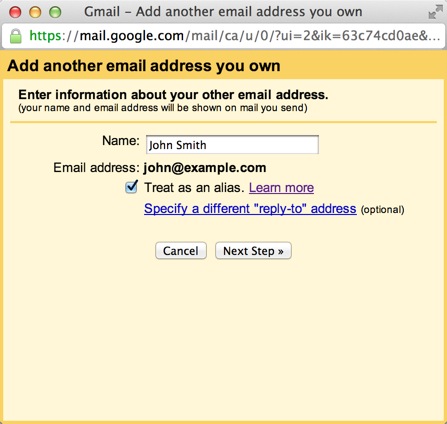
- Click the Add account button.
- Choose to send "Send through example.com SMTP server"
- Enter the SMTP Server.
- Without SSL: This will be your domain name preceded by "mail."
- With SSL: This will be your servers hostname. If you don't know your servers hostname, go to your cpanel. On the left side you will see a section called stats. Click the expand stats link if it is present. The hostname will be shown in the list of stats.
- Enter your full email address as the Username.
- Enter Password for your email account.
- Choose Port 25 (Non SSL) or 465 (SSL).
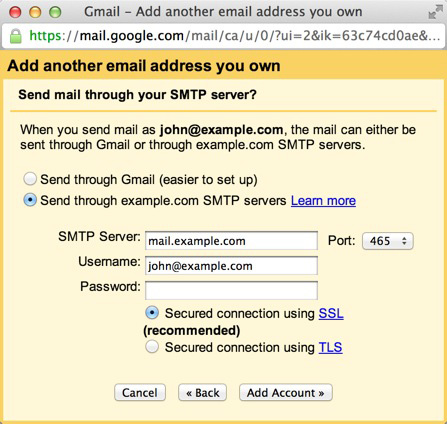
 5,110,494 views
5,110,494 views
 bookmark
bookmark
 share
share
 tags: email gmail mail webmail
tags: email gmail mail webmail

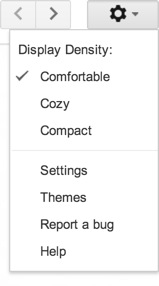
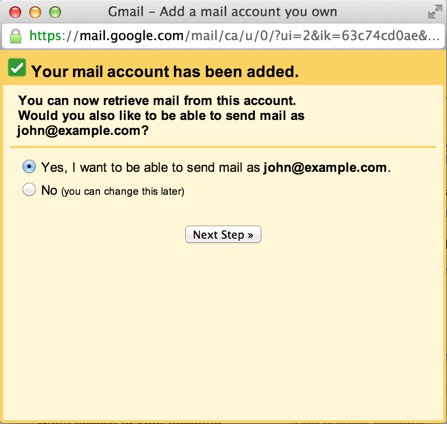
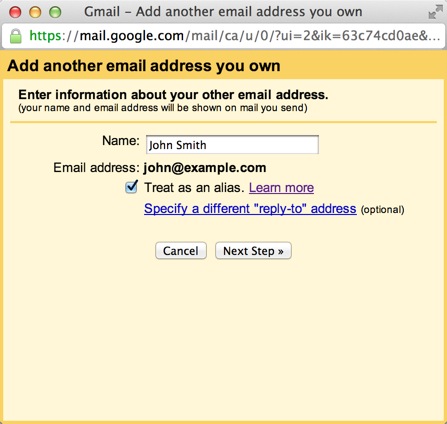
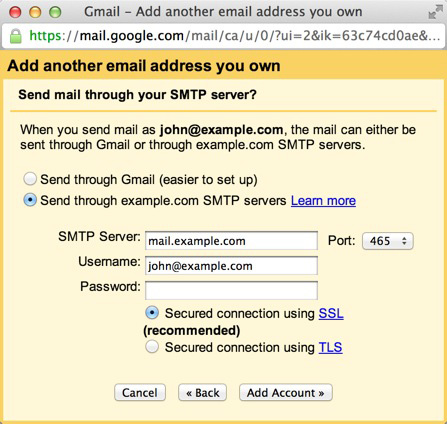
 E-mail
E-mail Twitter
Twitter Google Bookmarks
Google Bookmarks Facebook
Facebook MySpace
MySpace Digg
Digg Reddit
Reddit Delicious
Delicious LinkedIn
LinkedIn StumbleUpon
StumbleUpon